Gopls: Setting up your workspace
In the language server protocol, a “workspace” consists of a folder along with
per-folder configuration. Some LSP clients such as VS Code allow configuring
workspaces explicitly, while others do so automatically by looking for special
files defining a workspace root (such as a .git directory or go.mod file).
In order to function, gopls needs a defined scope in which language features
like references, rename, and implementation should operate. Put differently,
gopls needs to infer from the LSP workspace which go build invocations you
would use to build your workspace, including the working directory,
environment, and build flags.
In the past, it could be tricky to set up your workspace so that gopls would
infer the correct build information. It required opening the correct directory
or using a go.work file to tell gopls about the modules you’re working on,
and configuring the correct operating system and architecture in advance.
When this didn’t work as expected, gopls would often fail in mysterious
ways–the dreaded “No packages found” error.
Starting with gopls v0.15.0, workspace configuration is much simpler, and gopls will typically work when you open a Go file anywhere in your workspace. If it isn’t working for you, or if you want to better understand how gopls models your workspace, please read on.
Workspace builds
Starting with gopls v0.15.0, gopls will guess the builds you are working on
based on the set of open files. When you open a file in a workspace folder,
gopls checks whether the file is contained in a module, go.work workspace, or
GOPATH directory, and configures the build accordingly. Additionally, if you
open a file that is constrained to a different operating system or
architecture, for example opening foo_windows.go when working on Linux, gopls
will create a scope with GOOS and GOARCH set to a value that matches the
file.
For example, suppose we had a repository with three modules: moda, modb,
and modc, and a go.work file using modules moda and modb. If we open
the files moda/a.go, modb/b.go, moda/a_windows.go, and modc/c.go, gopls
will automatically create three builds:
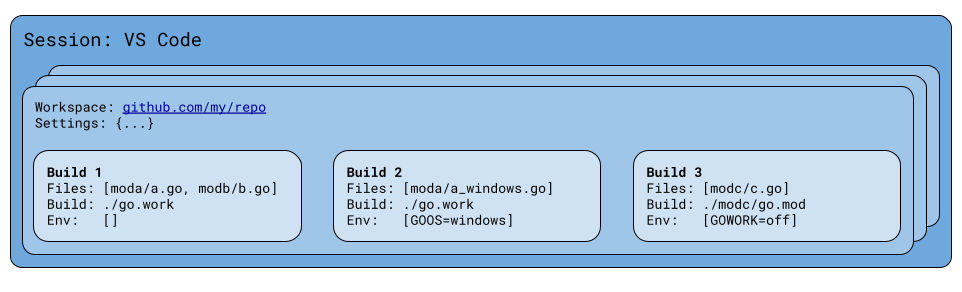
This allows gopls to just work when you open a Go file, but it does come with several caveats:
- It causes gopls to do more work, since it is now tracking three builds instead of one. However, the recent scalability redesign allows much of this work to be avoided through efficient caching.
- For operations invoked from a given file, such as “References”
or “Implementations”, gopls executes the operation in
the default build for that file. For example, finding references to
a symbol
Sfromfoo_linux.gowill return references from the Linux build, and finding references to the same symbolSfromfoo_windows.gowill return references from the Windows build. Gopls searches the default build for the file, but it doesn’t search all the other possible builds (even though that would be nice) because it is liable to be too expensive. Issues #65757 and #65755 propose improvements to this behavior. - When selecting a
GOOS/GOARCHcombination to match a build-constrained file, gopls will choose the first matching combination from this list. In some cases, that may be surprising. - When working in a
GOOS/GOARCHconstrained file that does not match your default toolchain,CGO_ENABLED=0is implicitly set, since a C toolchain for that target is unlikely to be available. This means that gopls will not work in files includingimport "C". Issue #65758 may lead to improvements in this behavior. - Gopls is currently unable to guess build flags that include arbitrary
user-defined build constraints, such as a file with the build directive
//go:build mytag. Issue #65089 proposes a heuristic by which gopls could handle this automatically.
Please provide feedback on this behavior by upvoting or commenting the issues mentioned above, or opening a new issue for other improvements you’d like to see.
When to use a go.work file for development
Starting with Go 1.18, the go command has built-in support for multi-module
workspaces specified by go.work files.
Gopls will recognize these files if they are present in your workspace.
Use a go.work file when:
- you want to work on multiple modules simultaneously in a single logical build, for example if you want changes to one module to be reflected in another.
- you want to improve gopls’ memory usage or performance by reducing the number of builds it must track.
- you want gopls to know which modules you are working on in a multi-module
workspace, without opening any files. For example, it may be convenient to use
workspace/symbolqueries before any files are open. - you are using gopls v0.14.2 or earlier, and want to work on multiple modules.
For example, suppose this repo is checked out into the $WORK/tools directory,
and x/mod is checked out into
$WORK/mod, and you are working on a new x/mod API for editing go.mod
files that you want to simultaneously integrate into gopls.
You can work on both golang.org/x/tools/gopls and golang.org/x/mod
simultaneously by creating a go.work file:
cd $WORK
go work init
go work use tools/gopls mod
then opening the $WORK directory in your editor.
When to manually configure GOOS, GOARCH, or -tags
As described in the first section, gopls v0.15.0 and later will try to
configure a new build scope automatically when you open a file that doesn’t
match the system default operating system (GOOS) or architecture (GOARCH).
However, per the caveats listed in that section, this automatic behavior comes
with limitations. Customize your gopls environment by setting GOOS or
GOARCH in your
"build.env"
or -tags=... in your"
“build.buildFlags”
when:
- You want to modify the default build environment.
- Gopls is not guessing the
GOOS/GOARCHcombination you want to use for cross platform development. - You need to work on a file that is constrained by a user-defined build tags,
such as the build directive
//go:build mytag.
GOPATH mode
When opening a directory within a GOPATH directory, the workspace scope will
be just that directory and all directories contained within it. Note that
opening a large GOPATH directory can make gopls very slow to start.
The source files for this documentation can be found beneath golang.org/x/tools/gopls/doc.